Preface
Baidu network disk stored movies on the box, very convenient. Then the question came, some people would say: Install a few applications on the box, the movie just look! This statement is really good, but the movies in the application are all audio tracks. Take me for example, I have stored large blocks of U.S. movies on my web site. These large movies, without exception, have two tracks, one is English sound. Track, one is the country's voice track. There are Cantonese-language audio tracks and other audio tracks in individual movies. There are also multiple subtitles available in the movie, such as Chinese Simplified subtitles, English subtitles, Chinese Traditional Chinese subtitles, and Chinese-English subtitles. You can choose according to your own preferences. Especially for people like our parents' age, watching American movies with Mandarin voices is really a great choice! Although English tracks are the best, the country's voice track is also very good. For instance, the "Swordfish Action" has only one English track, two voice tracks, one translation, and one Beijing translation. Such wonderful Mandarin dubbing is a feeling of intoxication.

"Two" box on the end of the operation
The ES file browser and the magic universal player are installed on the box. This article does not provide downloads. You can search and download in the sofa butler. Here Tucao about ES file browser, although support for remote control operation, but it is difficult to grasp, I was groping for a long time to find out, if you are not used to use the mouse instead.
Open the ES file browser and click on Network.
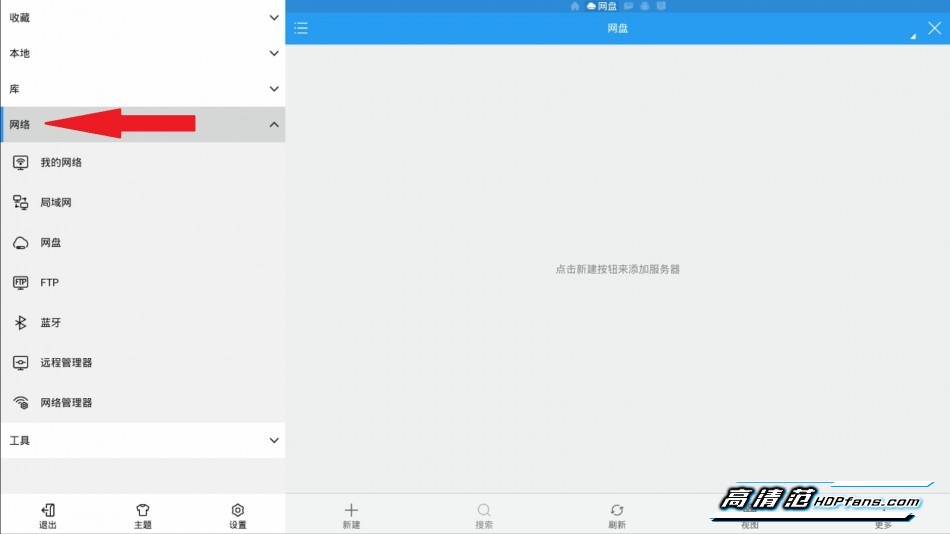
Select the web disk.
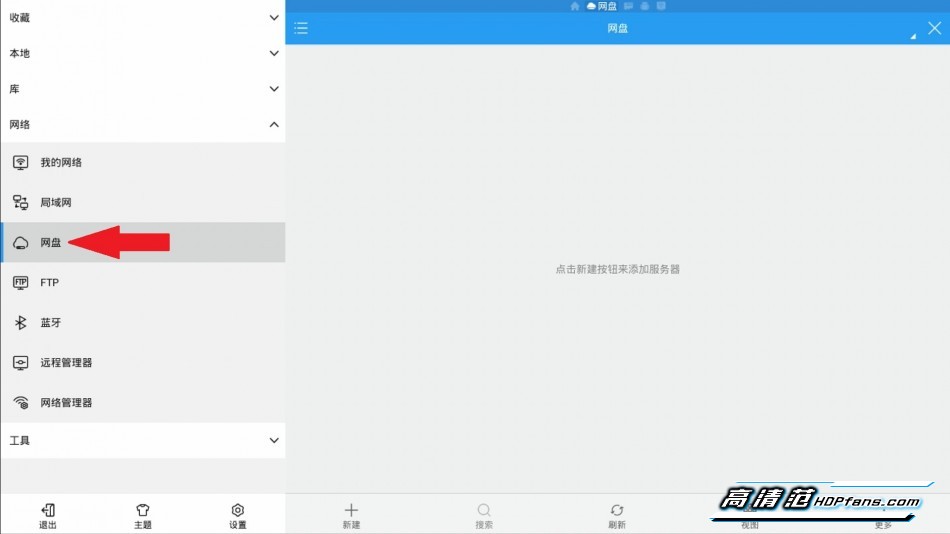
Click New.
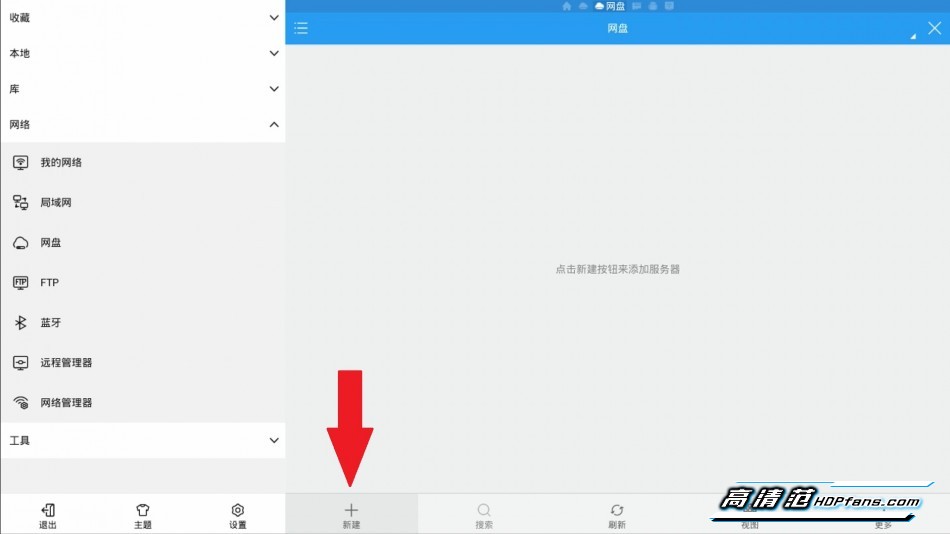
Select Baidu SkyDrive in the list.
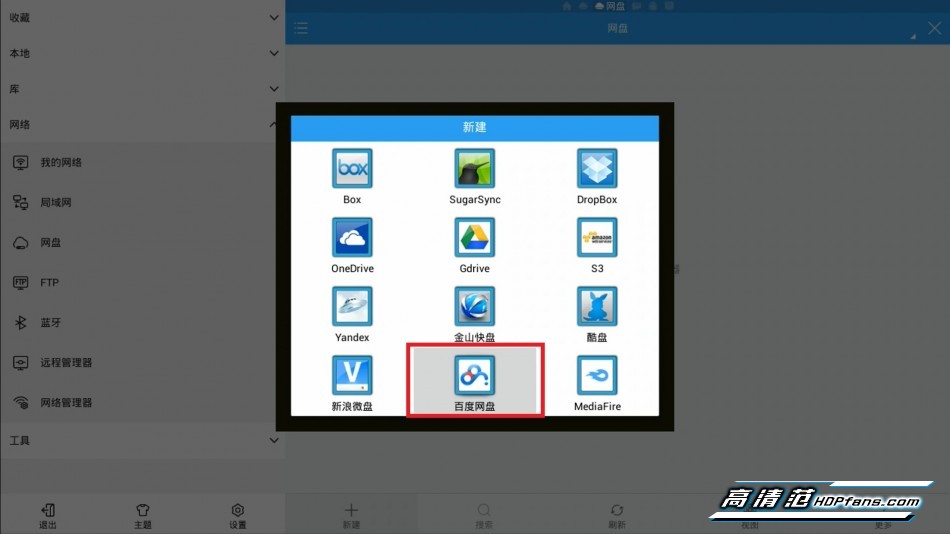
Enter the account number and password. Click to log in. It is also possible to input with a remote controller, but the operation is troublesome. It is recommended that this step be replaced with a mouse.
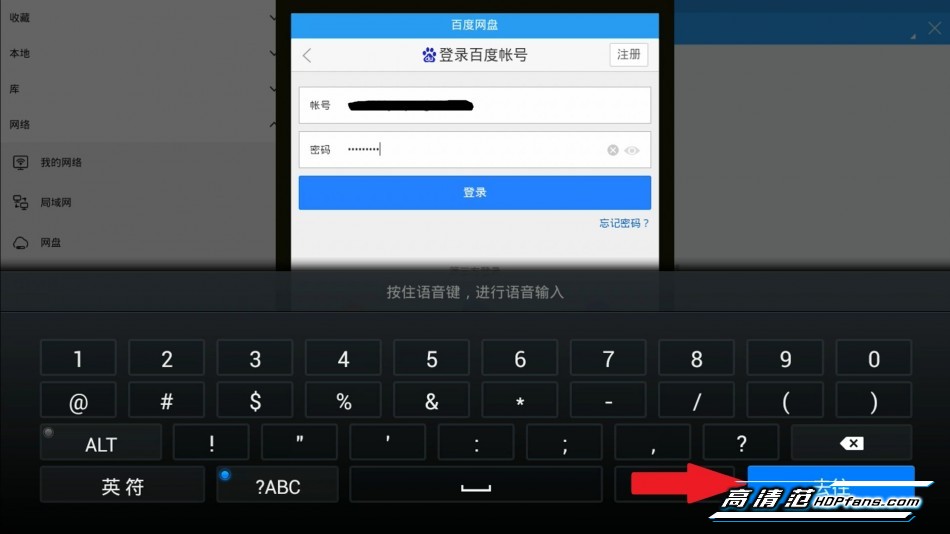
After logging in, you can see your own disk drive.
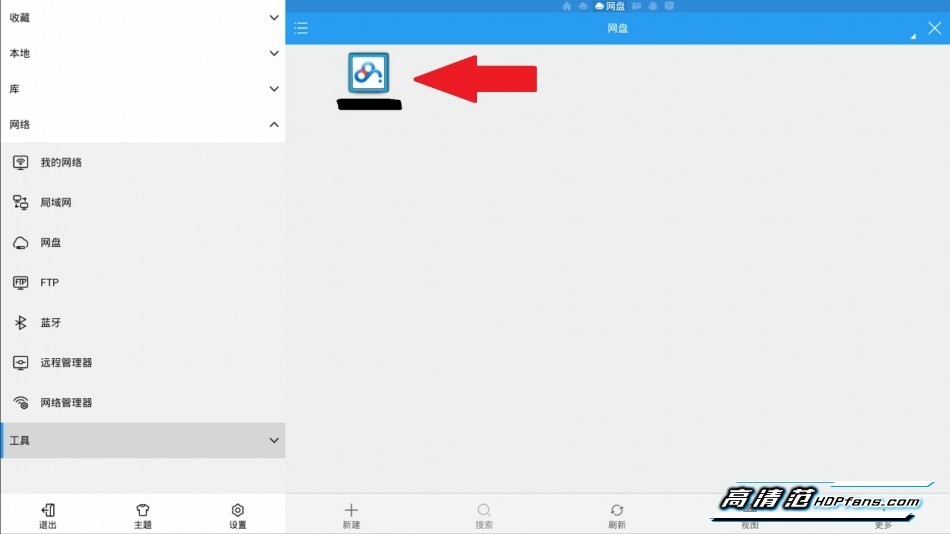
The network disk can be seen in the list on the right, but it is very difficult to use the remote control to enter the network disk. Everyone carefully read the tutorial. The remote controller keeps pressing the button to move the cursor to the collection. At this time, you can see the background of the collection is darkened.
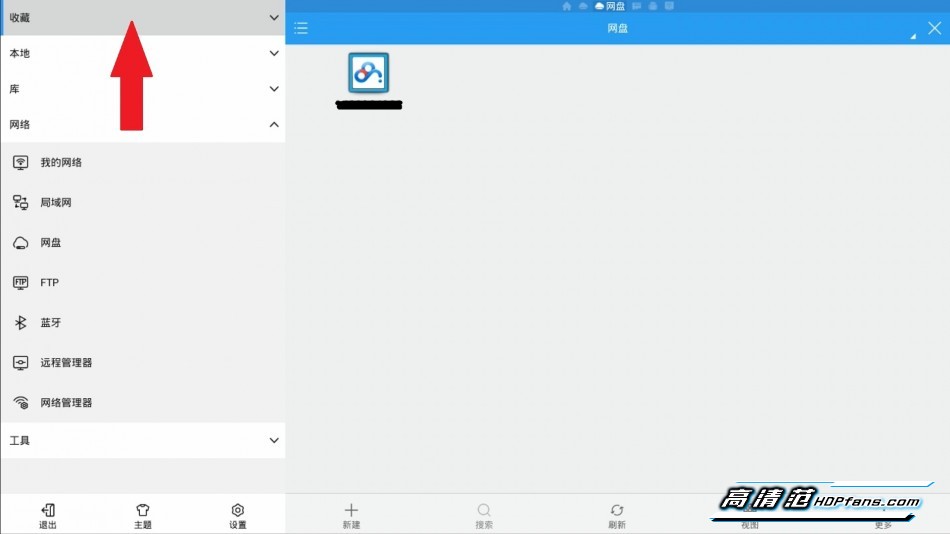
Then right click and move the cursor to the icon of the three horizontal lines.
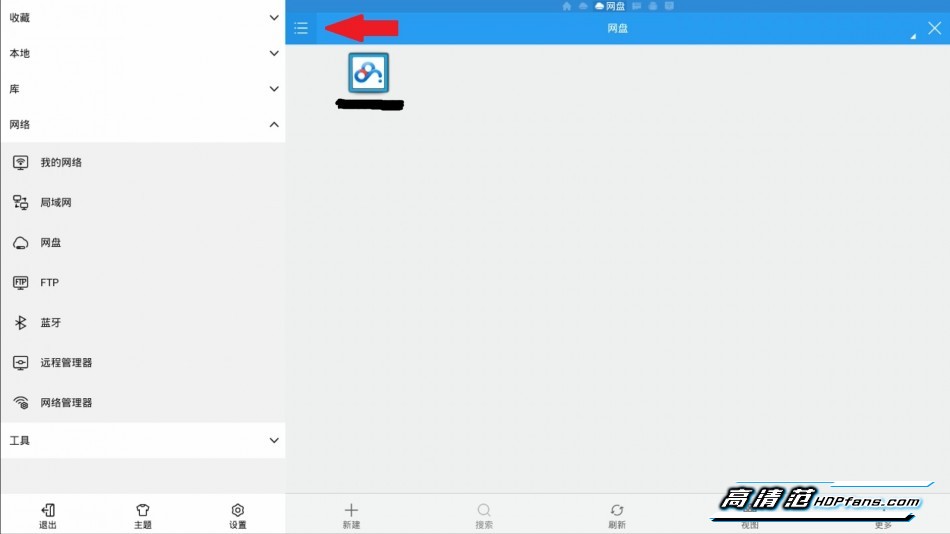
Press the key to move the cursor to the icon of the web disk. It can also be seen that the background color is darkened.
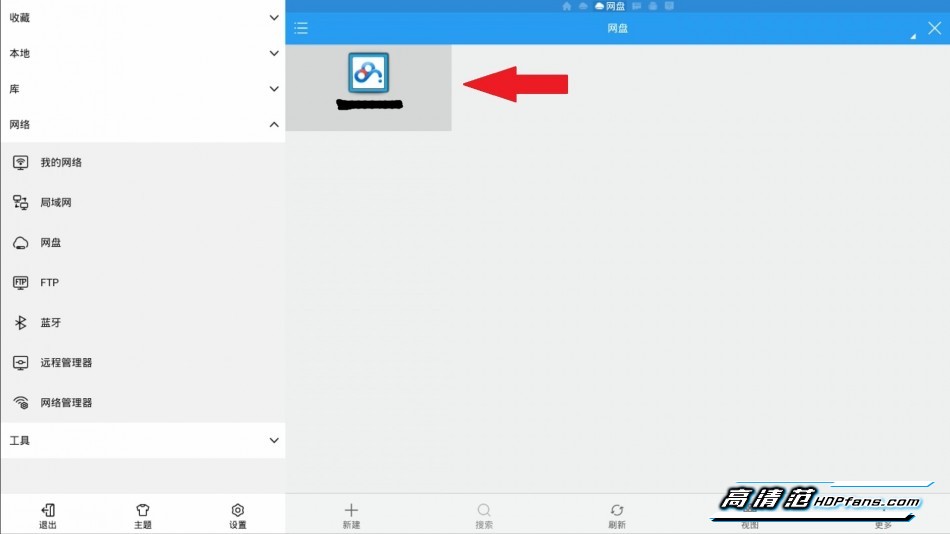
Press the OK key to enter the disk, and you can also see the movie stored in the disk.
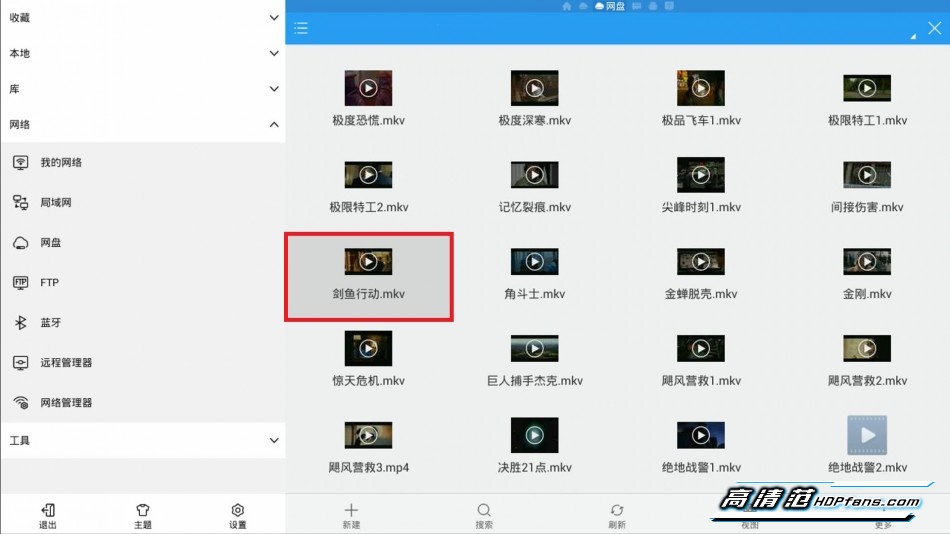
Select a movie. Take "Swordfish Action" as an example. Press OK to pop up the player list. It is recommended to check the settings for the default application and then select Magic Universal Player.
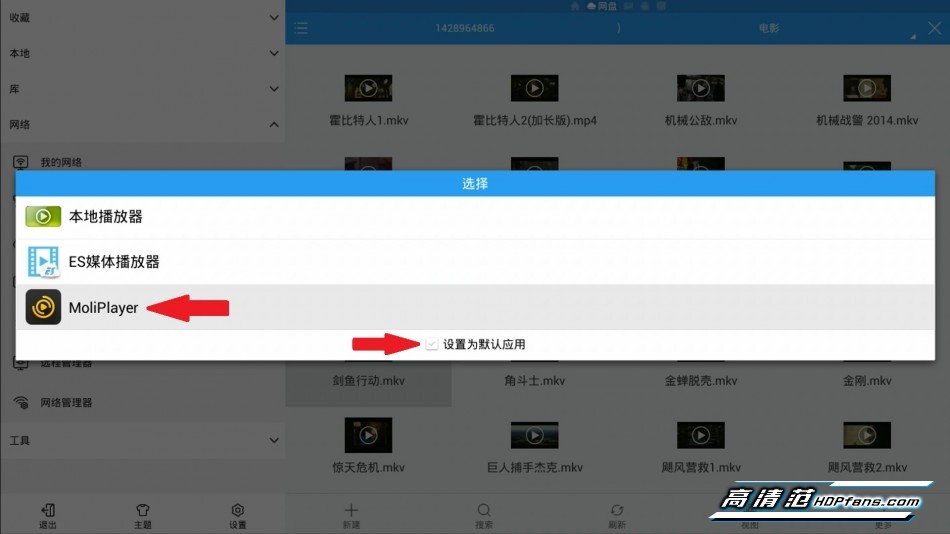
When the video is playing, press the menu button to select the track. Generally speaking, the tracks are all English tracks and the track 2 is the national language track. As mentioned above, this movie has three tracks.
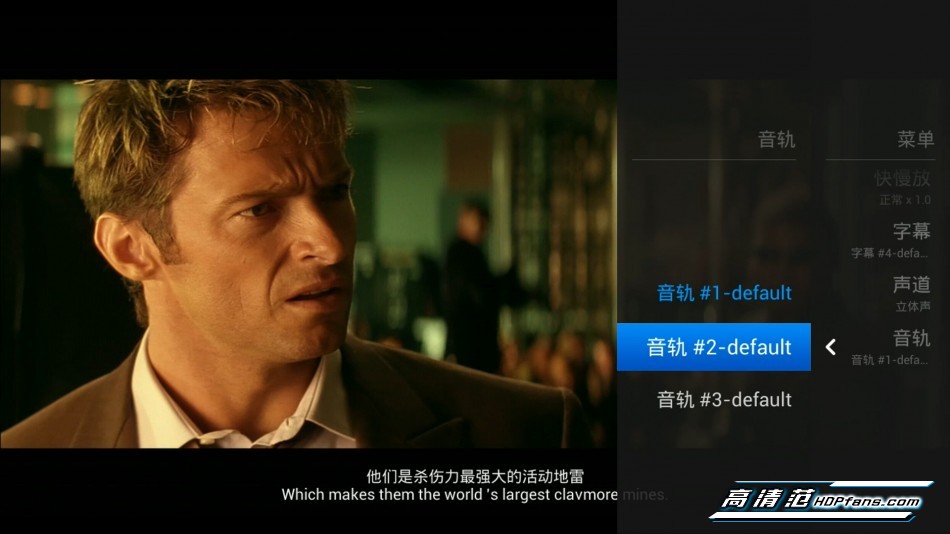
The subtitles can also be adjusted in the menu key, and the subtitles in the figure below are not the same as those in the figure above.
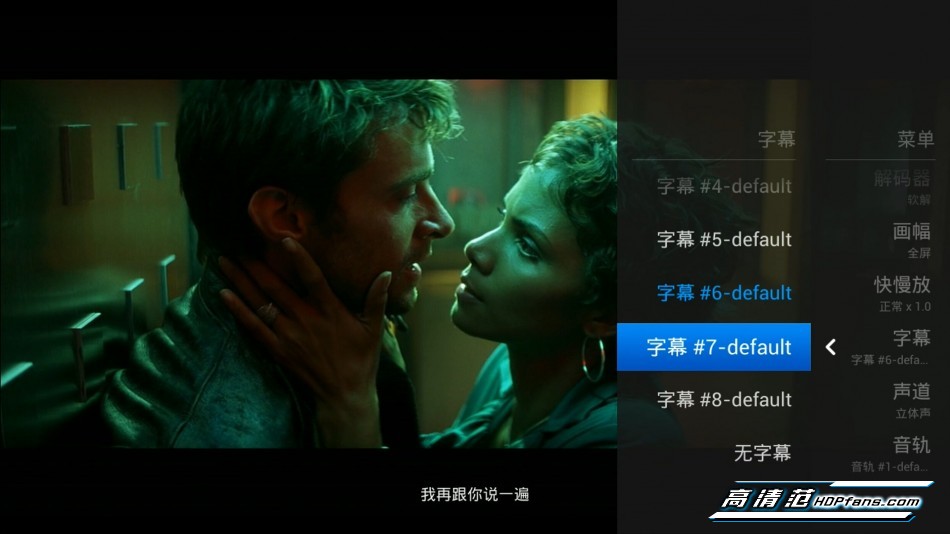

"Three" suggestions
1: It is best to store some national and English bilingual movies in the network disk. If it is a simple English dialogue movie, there is no need to save it. It is really better to open the application and watch it directly.
2: The box with too little memory or the user with too low speed may play it.
3: It is recommended to store 720P movies in the network disk. Because the resolution is enough, the 1080P movie may play.
4: If your home is a 3D TV, and your home is fast enough, consider a 1080P 3D movie on your webcam.
Baidu network disk stored movies on the box, very convenient. Then the question came, some people would say: Install a few applications on the box, the movie just look! This statement is really good, but the movies in the application are all audio tracks. Take me for example, I have stored large blocks of U.S. movies on my web site. These large movies, without exception, have two tracks, one is English sound. Track, one is the country's voice track. There are Cantonese-language audio tracks and other audio tracks in individual movies. There are also multiple subtitles available in the movie, such as Chinese Simplified subtitles, English subtitles, Chinese Traditional Chinese subtitles, and Chinese-English subtitles. You can choose according to your own preferences. Especially for people like our parents' age, watching American movies with Mandarin voices is really a great choice! Although English tracks are the best, the country's voice track is also very good. For instance, the "Swordfish Action" has only one English track, two voice tracks, one translation, and one Beijing translation. Such wonderful Mandarin dubbing is a feeling of intoxication.

"Two" box on the end of the operation
The ES file browser and the magic universal player are installed on the box. This article does not provide downloads. You can search and download in the sofa butler. Here Tucao about ES file browser, although support for remote control operation, but it is difficult to grasp, I was groping for a long time to find out, if you are not used to use the mouse instead.
Open the ES file browser and click on Network.
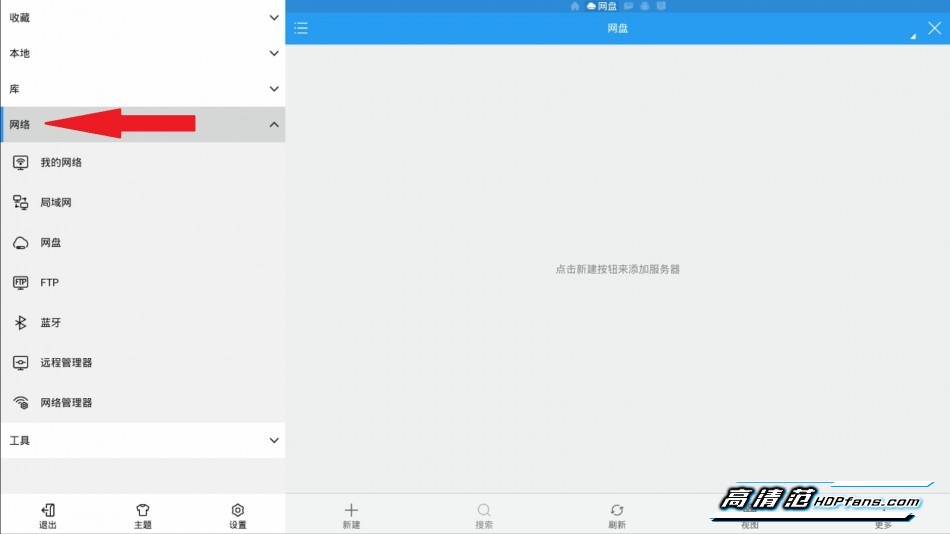
Select the web disk.
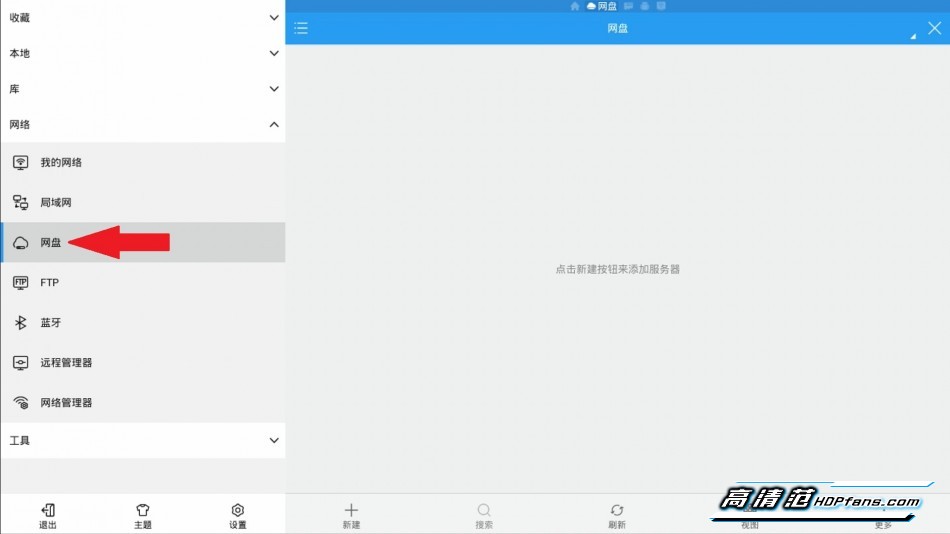
Click New.
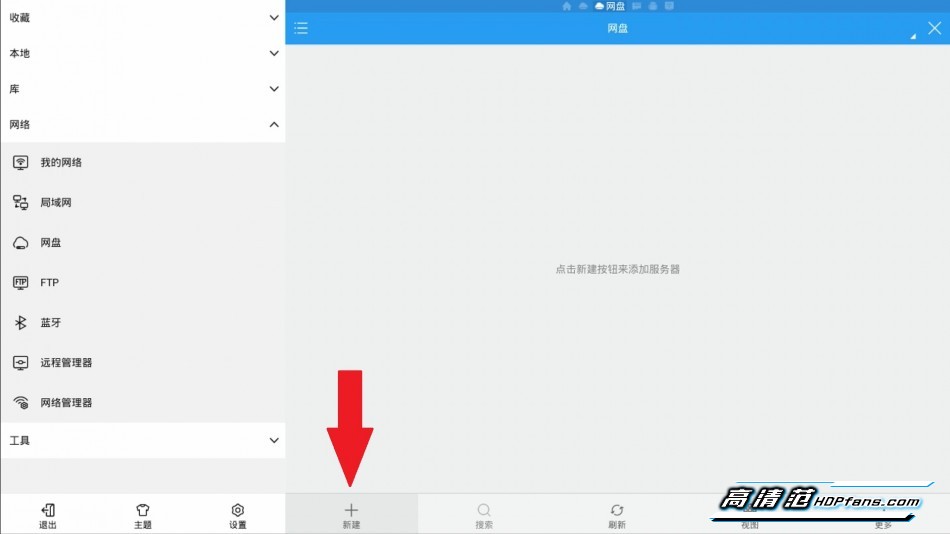
Select Baidu SkyDrive in the list.
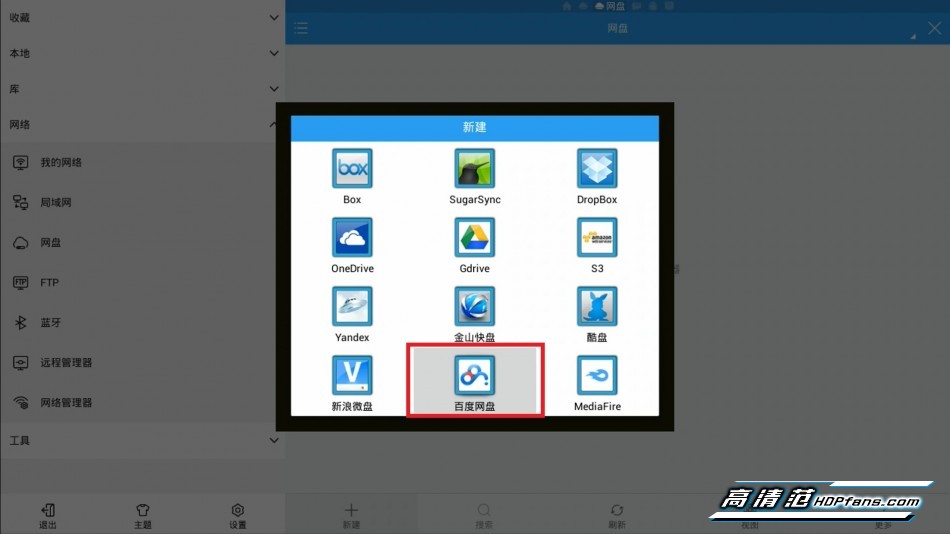
Enter the account number and password. Click to log in. It is also possible to input with a remote controller, but the operation is troublesome. It is recommended that this step be replaced with a mouse.
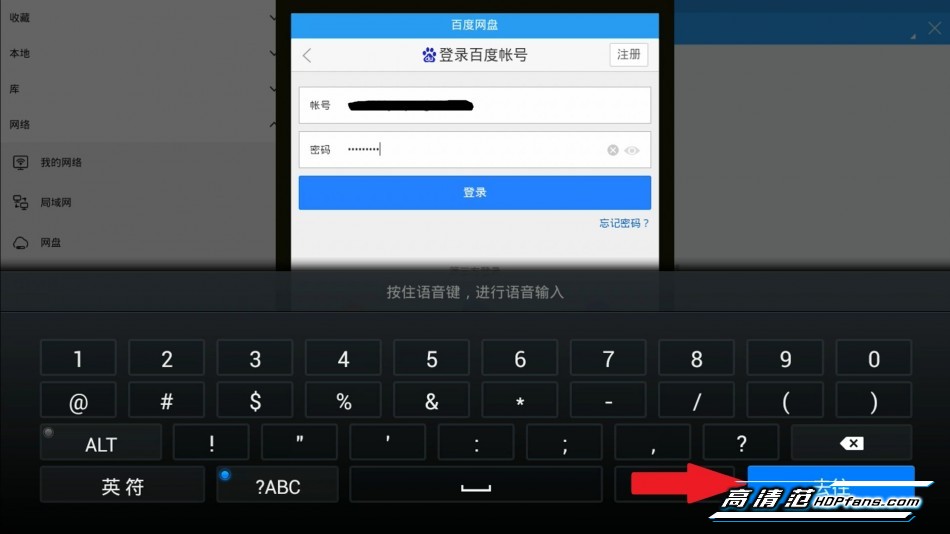
After logging in, you can see your own disk drive.
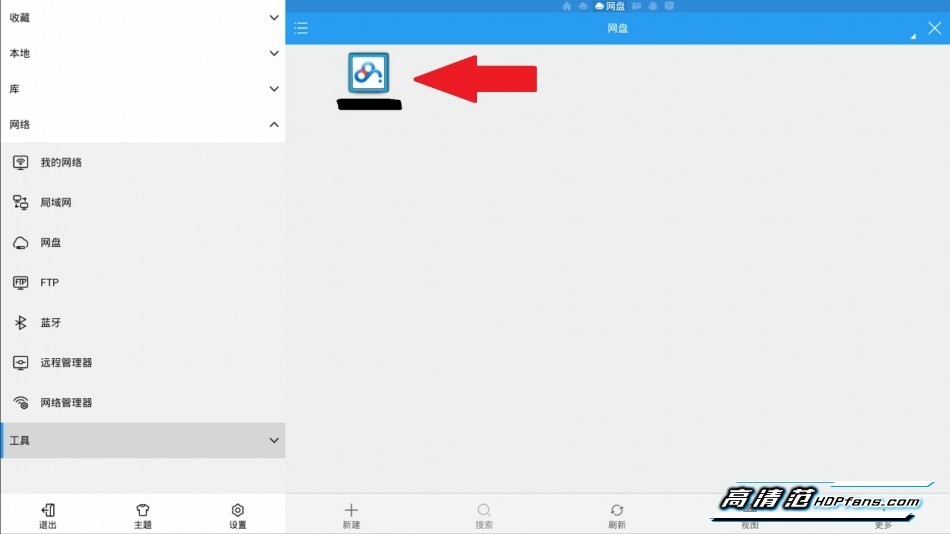
The network disk can be seen in the list on the right, but it is very difficult to use the remote control to enter the network disk. Everyone carefully read the tutorial. The remote controller keeps pressing the button to move the cursor to the collection. At this time, you can see the background of the collection is darkened.
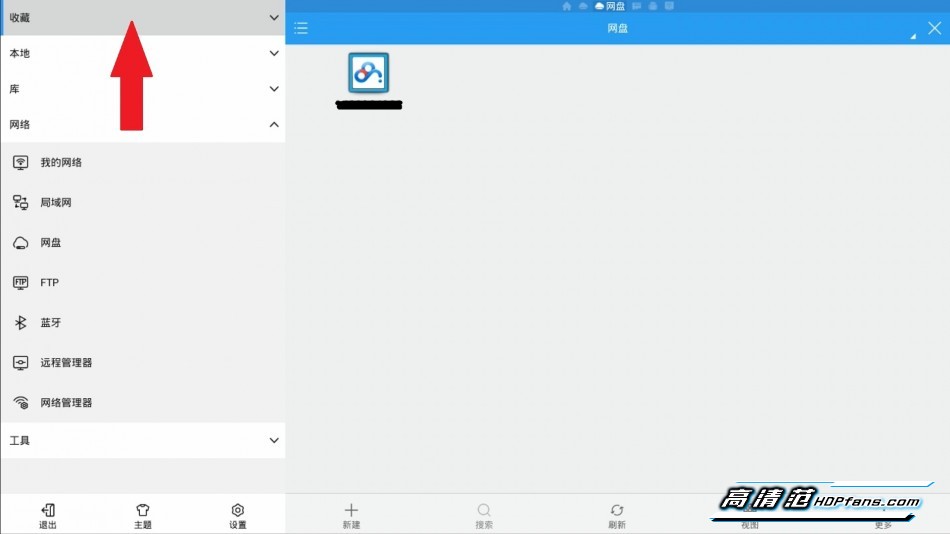
Then right click and move the cursor to the icon of the three horizontal lines.
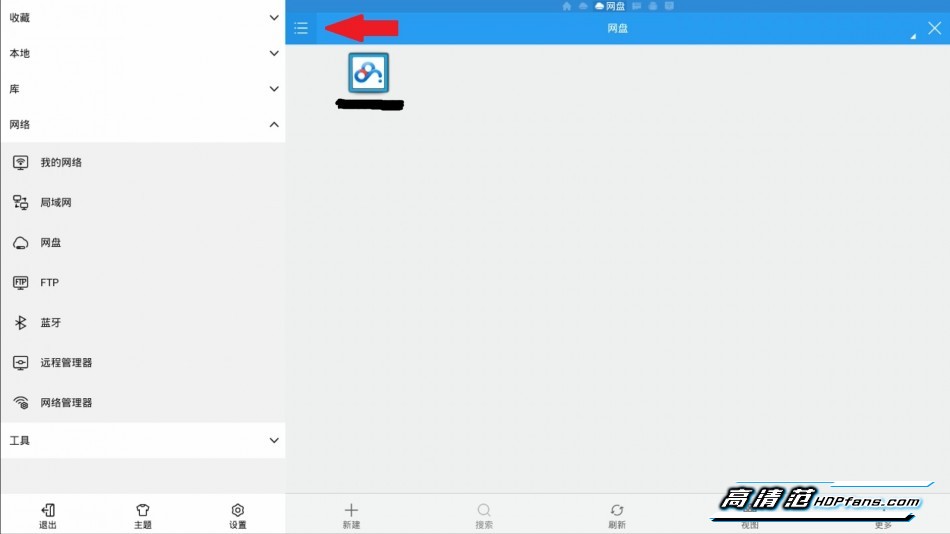
Press the key to move the cursor to the icon of the web disk. It can also be seen that the background color is darkened.
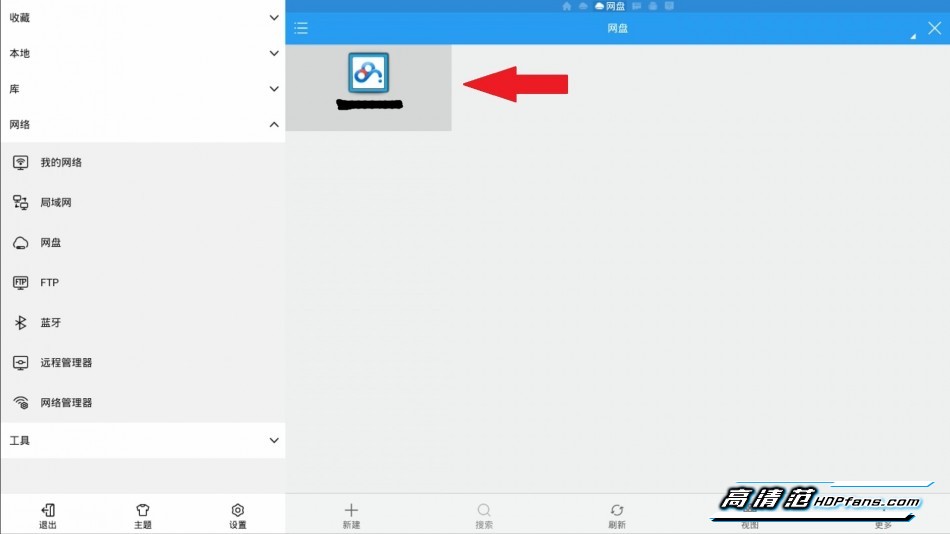
Press the OK key to enter the disk, and you can also see the movie stored in the disk.
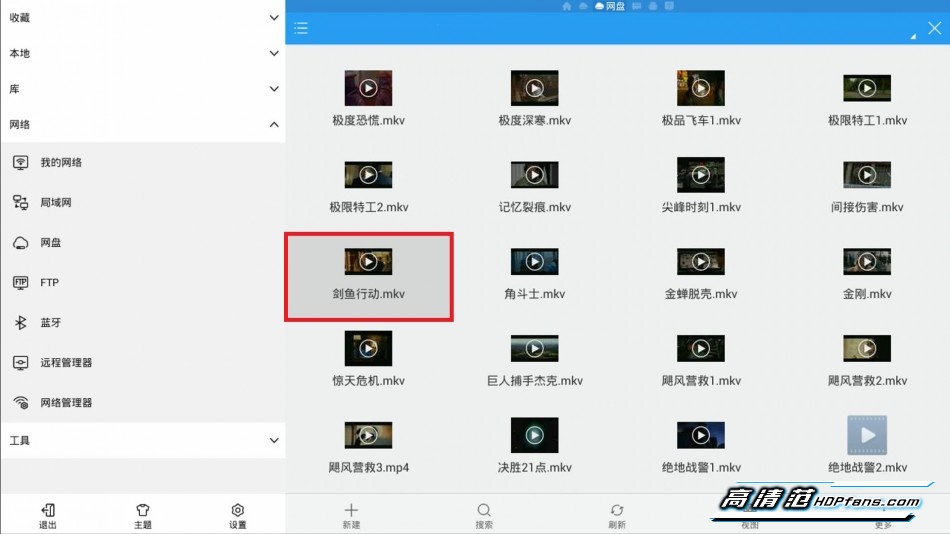
Select a movie. Take "Swordfish Action" as an example. Press OK to pop up the player list. It is recommended to check the settings for the default application and then select Magic Universal Player.
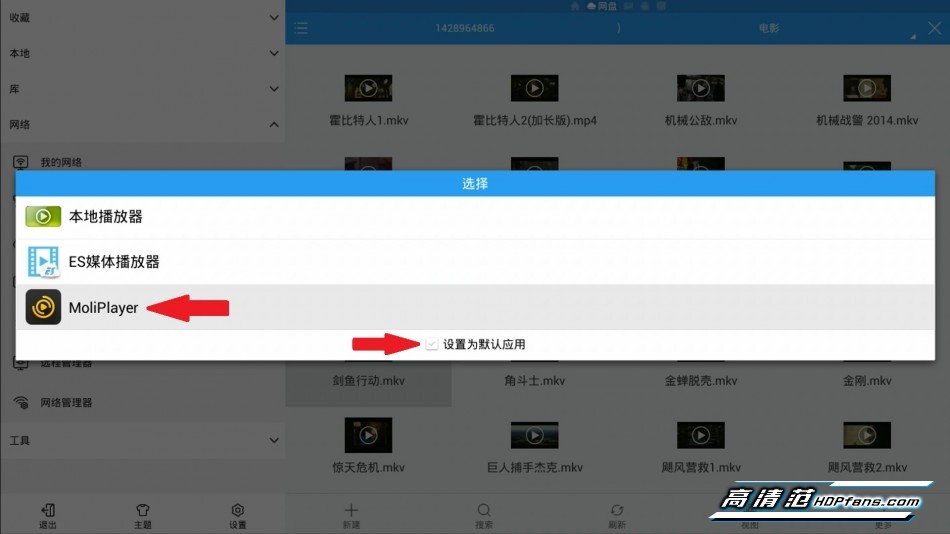
When the video is playing, press the menu button to select the track. Generally speaking, the tracks are all English tracks and the track 2 is the national language track. As mentioned above, this movie has three tracks.
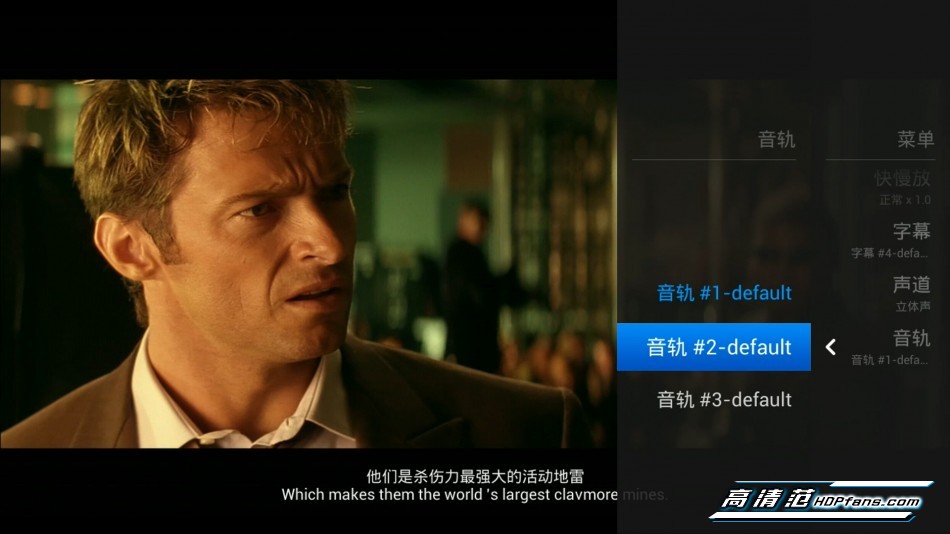
The subtitles can also be adjusted in the menu key, and the subtitles in the figure below are not the same as those in the figure above.
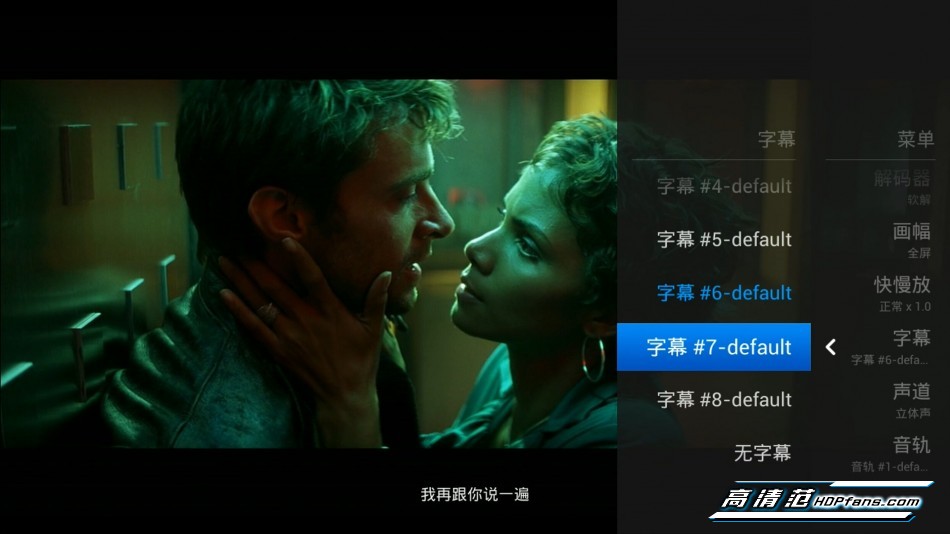

"Three" suggestions
1: It is best to store some national and English bilingual movies in the network disk. If it is a simple English dialogue movie, there is no need to save it. It is really better to open the application and watch it directly.
2: The box with too little memory or the user with too low speed may play it.
3: It is recommended to store 720P movies in the network disk. Because the resolution is enough, the 1080P movie may play.
4: If your home is a 3D TV, and your home is fast enough, consider a 1080P 3D movie on your webcam.