Conditions are favorable these days, and people's requests seem to be increasing as well! Just after explaining how to install an operating system and its drivers, the chatter about dual-boot systems is growing.

Let’s begin with a little poll. Why do we need dual-boot systems?
Why do you want to install a dual-boot system?
A. Work-related tasks
B. Gaming
C. Transitioning from old to new systems
D. Trying out Windows 10
E. No specific need, just for fun?
In reality, if two Windows versions are quite different, I wouldn’t recommend installing them on separate partitions of the same hard drive. For example, Windows XP and Windows 10 have different requirements for partition tables and disk formats. This could inadvertently lead to boot selection issues, partition table errors, and both systems being rendered useless.
If your goal is merely to experience different operating systems, consider using "Blue Screen?" It takes just five minutes to learn virtual multi-system solutions and "virtualize" less commonly used Windows systems. If the two systems are similar and you don’t want any surprises, there’s another option. Microsoft’s official Windows To Go feature allows you to put a full-fledged Windows onto a USB flash drive or portable hard drive (to ensure optimal user experience, USB 3.0 is recommended, with a capacity starting at 32GB, though larger is better). Simply plug it into any compatible computer and go—no need to worry about lower version Windows, just bring the appropriate drivers along.

To create a Windows To Go, the Enterprise Edition is essential. While the Windows 10 Professional Edition offers the Windows To Go feature, various errors often occur during production. There are strict requirements for USB drives, and improper creation methods can lead to problems.
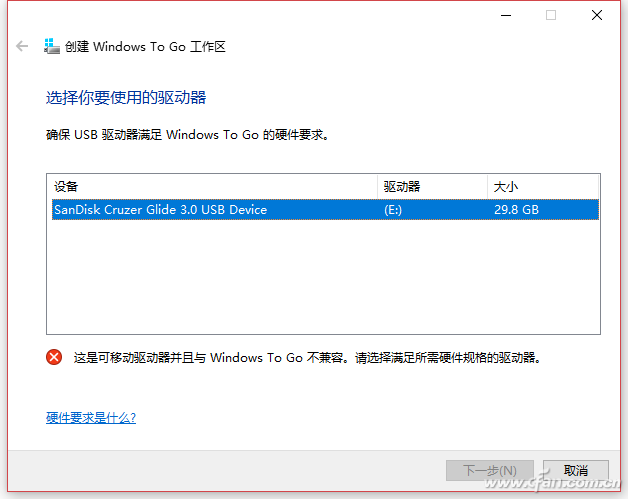
Therefore, today I’ll share with you the simplest method that guarantees a 100% success rate. On the public number interface, enter "WTG" to access the "Windows To Go Assistant Maker." Follow the instructions on the software interface to select the install.wim file from the extracted Windows ISO image folder and the USB drive.
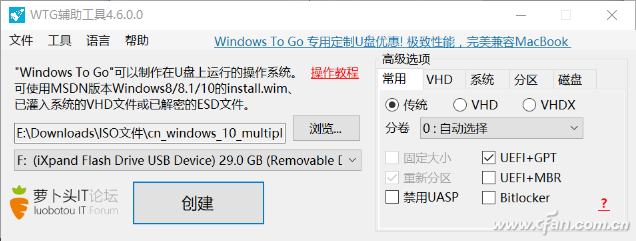
No special requirements, just select the correct options and proceed.

Under the common tabs, the descriptions for the "traditional," "VHD," and "VHDX" options are as follows:
The traditional method involves directly extracting the files in the install.wim to the USB drive, similar to the systems we typically use.
Advantages: Better disk performance;
Disadvantages: Slower write speeds, some programs cannot be installed on the USB drive.
VHD and VHDX follow the same method of creating virtual systems as described by Xiaobian.
Advantages: Faster write speeds, various software can be installed;
Disadvantages: Does not support Windows XP, Win7 and above use VHD, Win8 and above use VHDX.
In addition, if you need to create Windows 7 or earlier versions, you'll need to check "UEFI+MBR." As for using Bitlocker, this is a matter of personal preference and can be chosen accordingly.
Then click "create" and wait patiently.
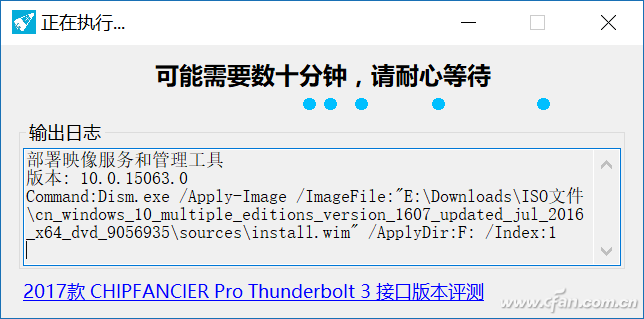
Why do I recommend Windows To Go? First, it allows you to experience multiple systems without causing damage to your original system, maintaining the purity of the underlying system. Additionally, the principle of using and inserting gives us great flexibility. Imagine, when you want to revert to a single system, you won't have to deal with unnecessary operations like removing partitions or modifying startup items, which can be more complicated and frustrating. With Windows To Go, it's much simpler—just plug in your USB drive and boot from it when needed. Done!
Finally, one advantage of using Windows To Go is that if your original system crashes, it can serve as a repair tool, which is more intuitive than WinPE, with virtually no technical barriers. How cool is that?
Oh, if you're curious, you can find "Ubuntu" in the Windows 10 app store if you're interested in trying out a system other than Windows!
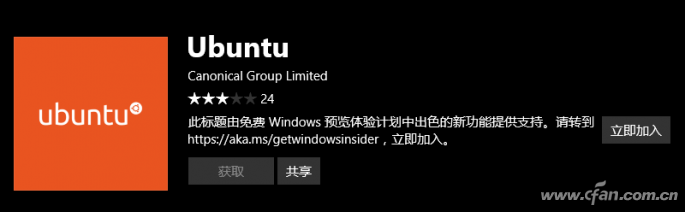
Switch,Gateway server,Ethernet switch,Desktop switch
Dongguan Jingling Communication Technology Co., Ltd. , https://www.jlpcba.com